Trailers detail summary export
1. Go to the sidebar and click the "Trailers" menu.
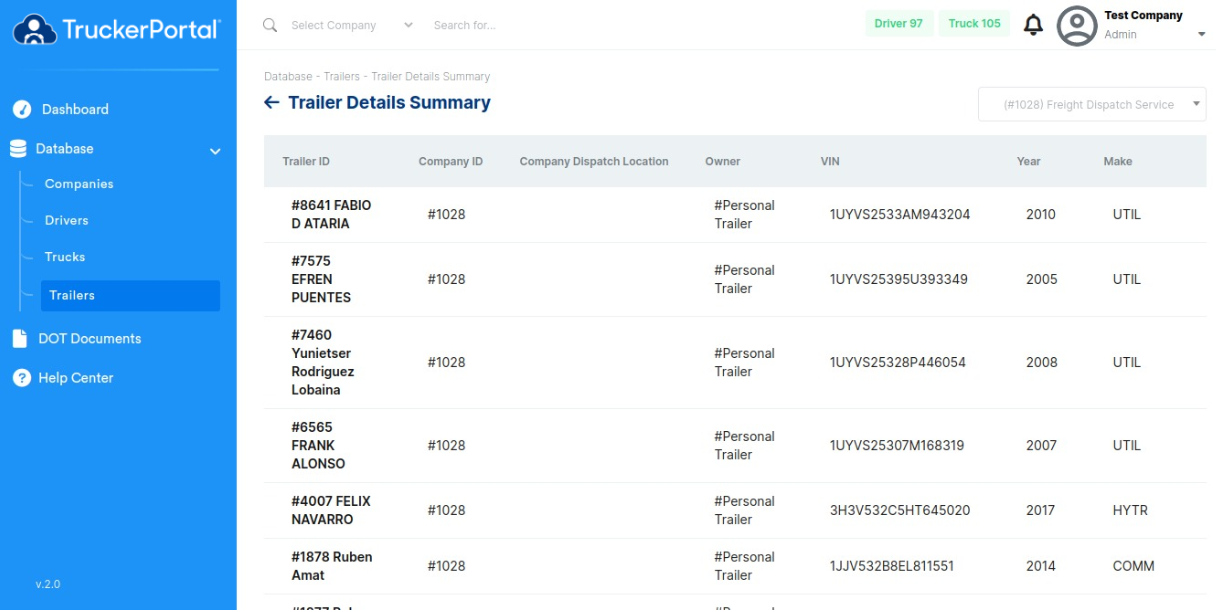
2. Click on "Trailers Detail Summary" on the top right.
3. Select a company from the drop down menu.
4. Click Export CSV Button.
1. Go to the sidebar and click the "Trailers" menu.
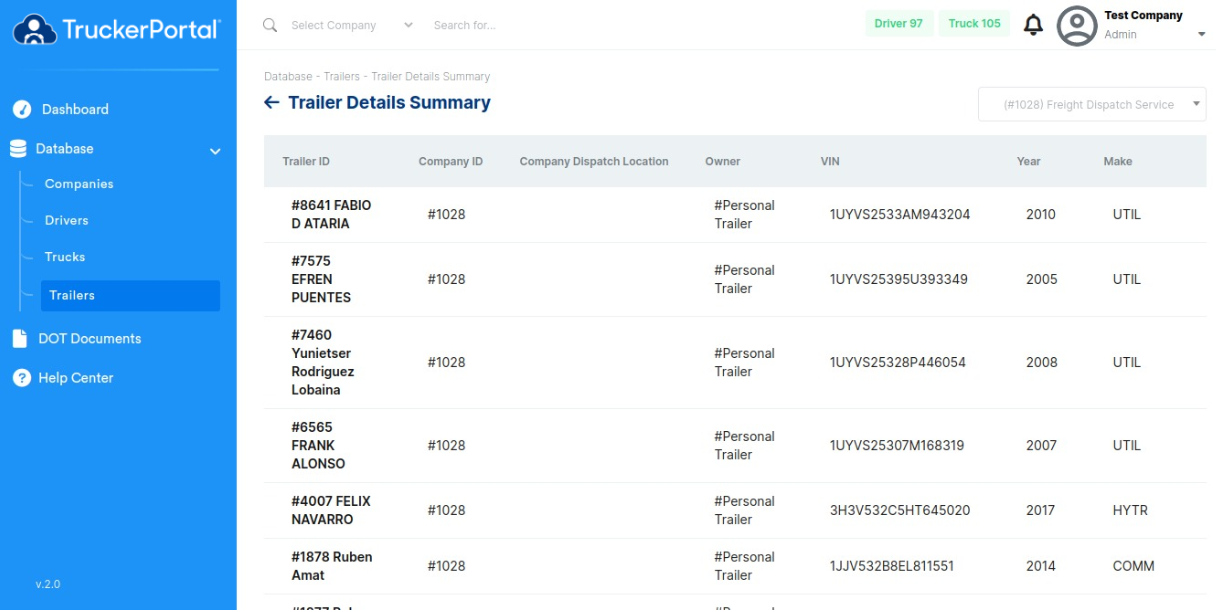
2. Click on "Trailers Detail Summary" on the top right.
3. Select a company from the drop down menu.
4. Click Export CSV Button.