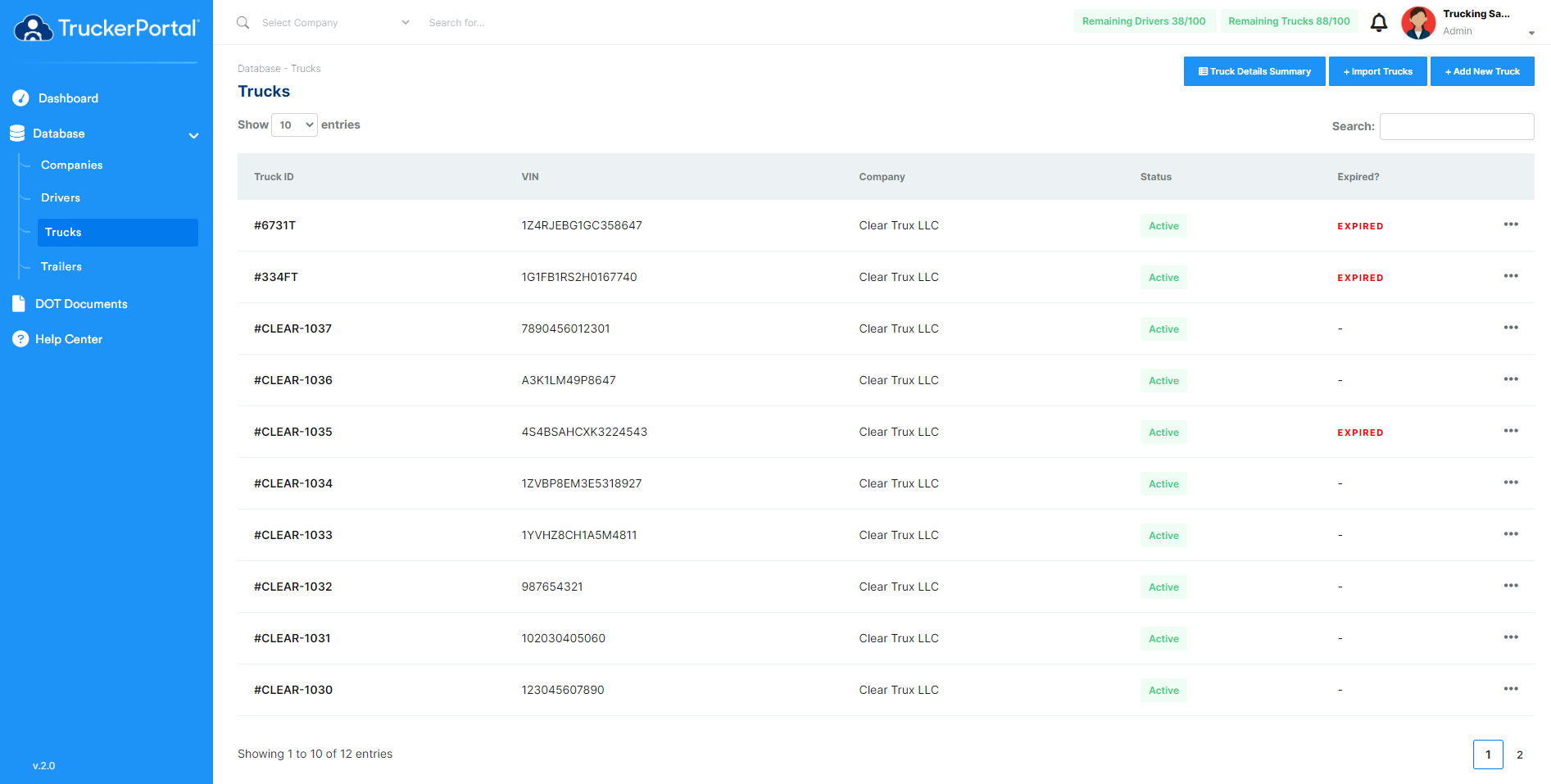Truck detail summary export
1. Go to the sidebar menu and click on "Database" then on "Trucks" and select "Truck ID."
2. Click on "Truck Detail Summary" on the top right.
3. Choose company, and click on "Export."
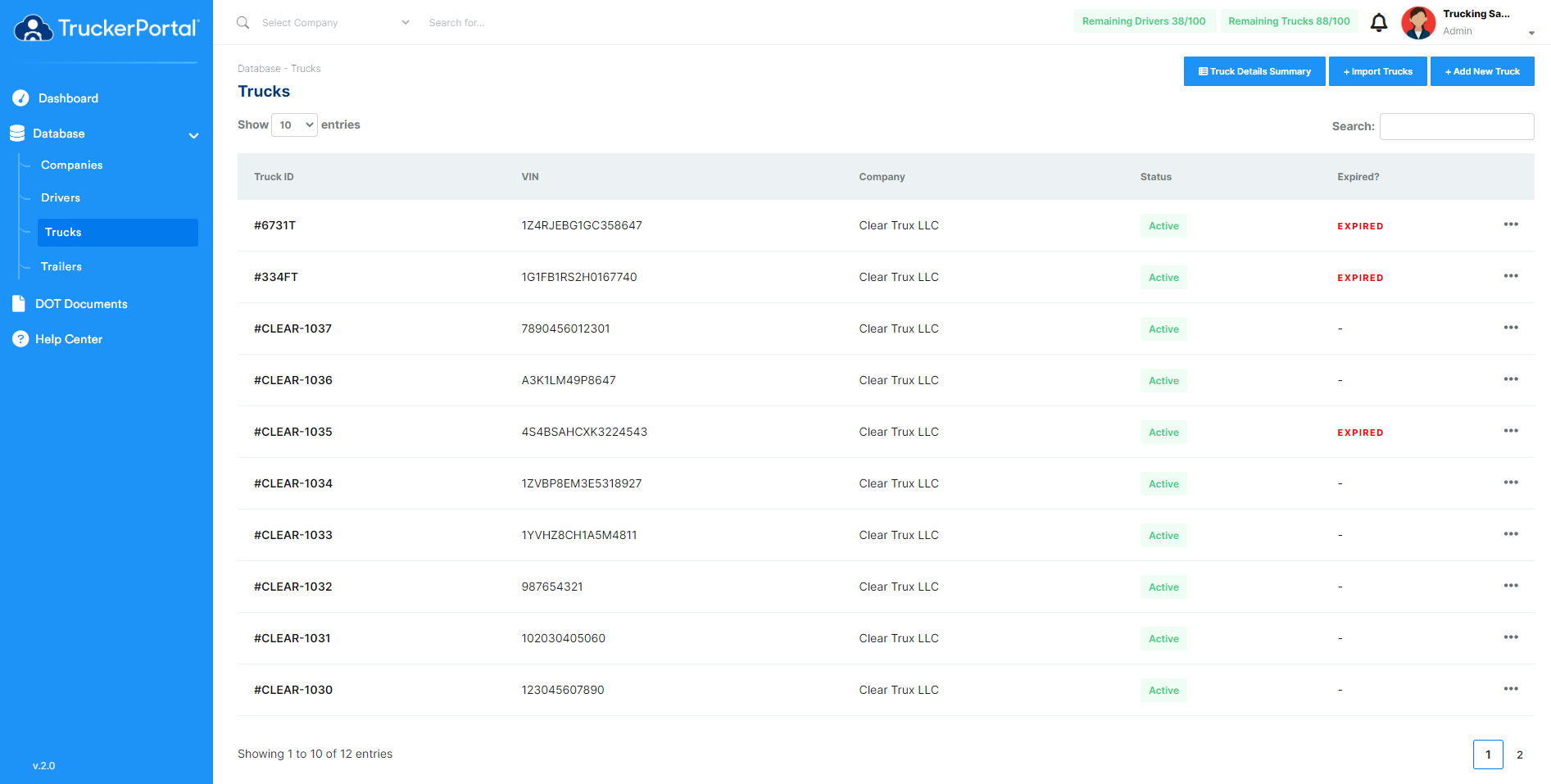
1. Go to the sidebar menu and click on "Database" then on "Trucks" and select "Truck ID."
2. Click on "Truck Detail Summary" on the top right.
3. Choose company, and click on "Export."