Driver detail summary export
1. Go to the "Drivers" menu in the Sidebar.
2. Click the "Driver Detail Summary" button on the top right.
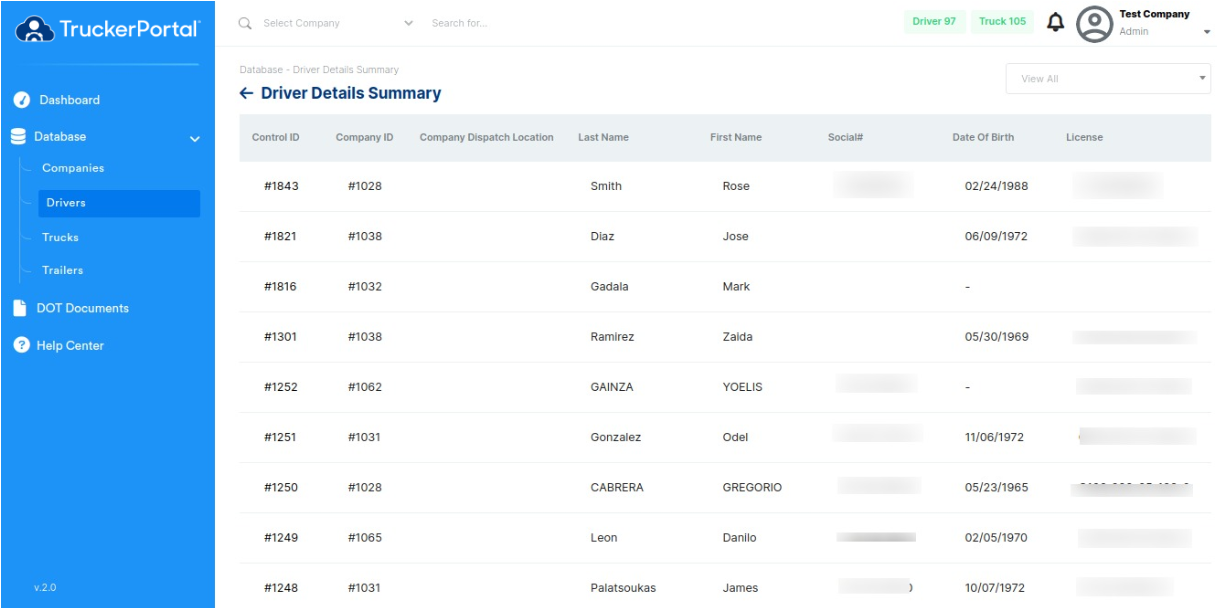
3. Choose a company from the dropdown menu on the top right of the page.
4. Select company name.
5. Click "Export CSV" button on the top right.