Manage my billing information
From the Billing page, you can manage your billing information and method, as well as access your billing history.
1. From your account, navigate to your Billing page. Click on your company name located in the top right corner and select Billing from the dropdown menu.

2. To view your billing information, including your payment method, click on Billing Dashboard.
You can also Upgrade and Downgrade your subscription from your Billing page.
If you need to Upgrade your subscription (add more trucks or drivers):
1. Click on the Upgrade Account button

2. Type the number of drivers and trucks you need to add, choose whether you want to pay for these new trucks/driver monthly or annually, and add your Credit Card information for the payment.
This will create a new subscription with a new renewal date that will run simultaneously to your original subscription.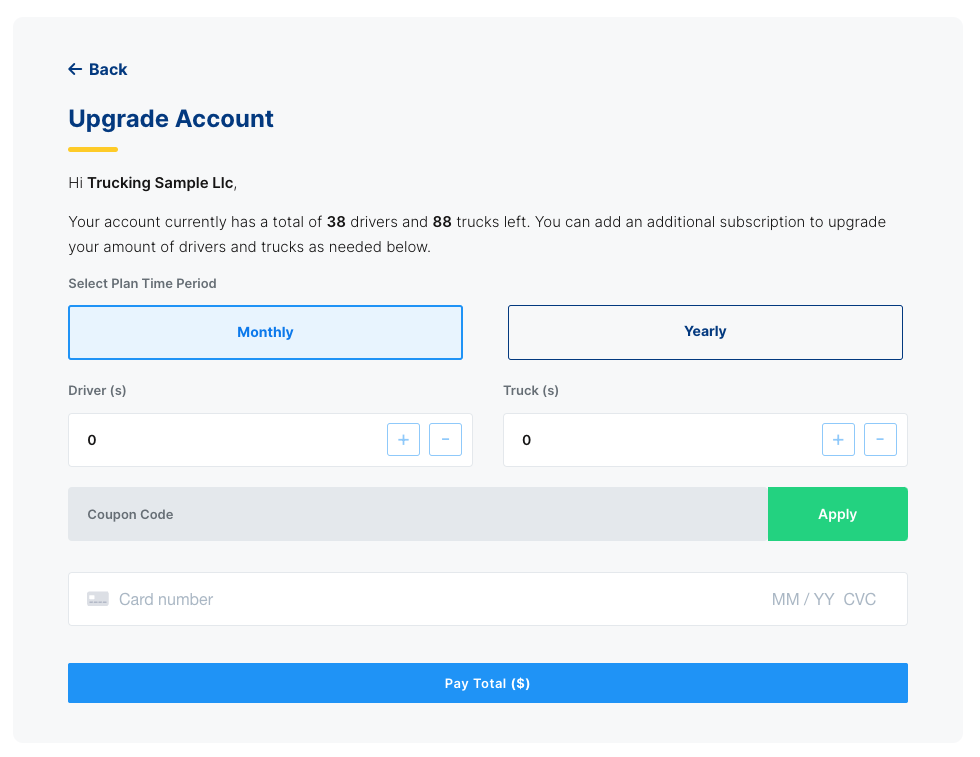
2. Type the number of drivers and trucks you wish to remove from that subscription, and add your Credit Card information.
The changes in the subscription will be reflected in your account on the next billing cycle. Make sure you mark the profiles of the drivers that are leaving as inactive.
If you need to Downgrade your subscription (reduce the number of trucks or drivers):
1. Click on the three dots at the end of the subscription you wish to downgrade and click on Downgrade Subscription 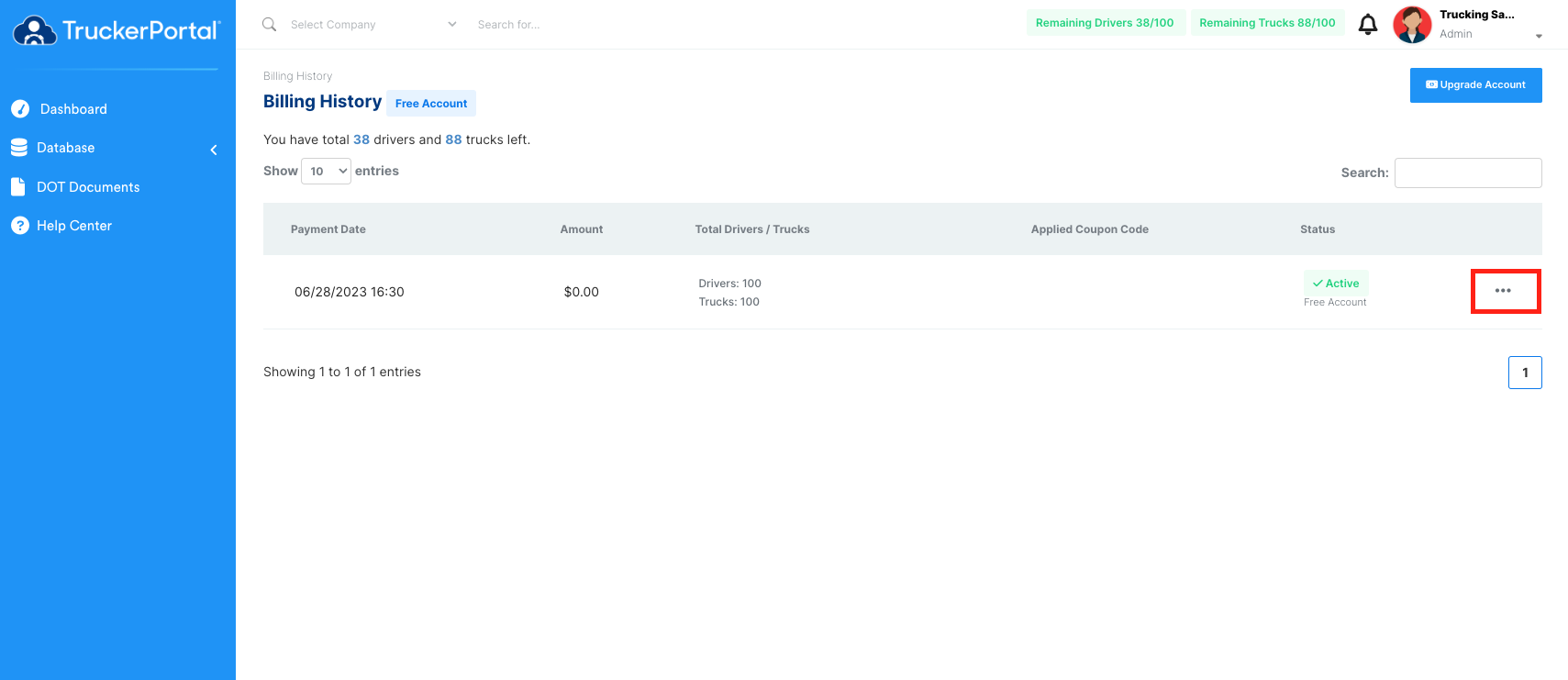
2. Type the number of drivers or trucks you wish to remove from that subscription, and add your Credit Card information.
The changes in the subscription will be reflected in your account in the next billing cycle. So make sure you mark the profile of the drivers or trucks that are leaving your company as inactive. Their data will be kept stored in your account, however, you will not be able to access it.
